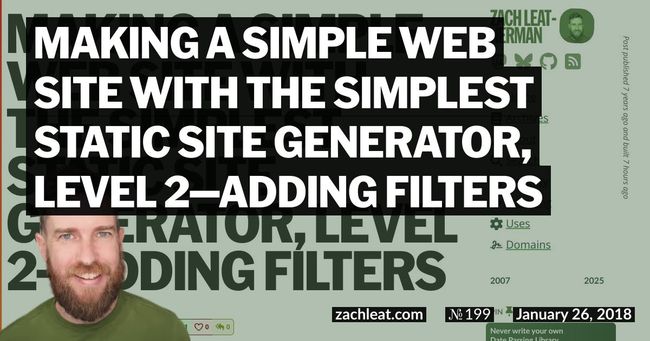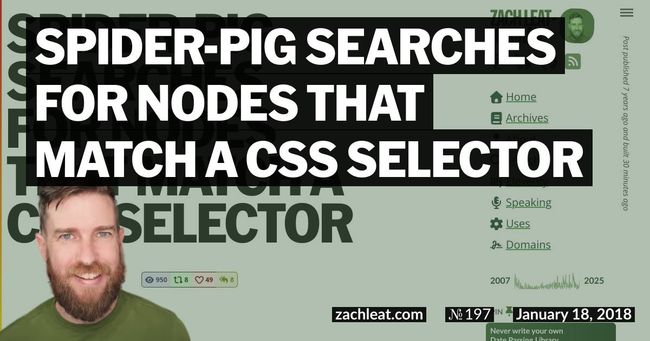Making a Simple Web Site with the Simplest Static Site Generator, Level 1
Introducing Eleventy, the simplest and most intuitive static site generator. With Eleventy, you can build data-driven sites quickly and easily — focused on long lasting content that’s easy to maintain. Make your website last 10 years, not 10 months.
- Level 1—Data driven templates (You are here)
- Level 2—Adding filters
Installation
- If you don’t already have it, install node.js and npm (they’re available as a single package). Eleventy requires at least a
node --versionof 8.0.0 or higher. - Next, install the Eleventy command line utility, available on the lovely npm:
npm install -g @11ty/eleventy
Getting Started
Let’s make a web site for our GIF collection. A front end for our own personal bukk.it. Let’s call it Giffleball.
Full finished source code for Level 1 of this tutorial is available on GitHub.
Create the files
Make a directory for our beautiful new web site. (Do not include the ~ $ when running the command)
~ $ mkdir giffleballLet’s add some images to our site. Attached here are a choice selection of bird-themed GIF-gems from the esteemed bukk.it itself.

Save these image files into an img folder inside of ourgiffleball directory.
giffleball/
+ img/ *new
+ ???.jpg *new
+ ….jpg *new
+ parrot.gif *newCreate a template
Let’s make a template! Create a file called index.html in the giffleball directory.
giffleball/
+ index.html *new
img/
???.jpg
….jpg
parrot.gifLet’s add a list with some links to our GIFS to the index.html file:
<!doctype html>
<html lang="en">
<head>
<meta charset="utf-8">
<title>Giffleball</title>
</head>
<body>
<h1>Giffleball</h1>
<ul>
<li><a href="img/???.jpg">???.jpg</a></li>
<li><a href="img/….jpg">….jpg</a></li>
<li><a href="img/parrot.gif">parrot.gif</a></li>
</ul>
</body>
</html>So far, nothing special going on here. But, we can run eleventy and generate our site anyway. We’ll pass in the extensions that we want eleventy to process with--formats.
~ $ cd giffleball
~/giffleball $ eleventy --formats=html,gif,jpg
Writing _site/index.html from ./index.html.
Wrote 1 file in 0.07 secondsThis created our new web site in the _site directory. If you want it to go somewhere else, simply pass a new directory to --output:
~/giffleball $ eleventy --output=somewhereelse
Writing somewhereelse/index.html from ./index.html.
Wrote 1 file in 0.07 secondsMake it Data Driven
Okay, so far we could have just loaded up our index.html in the browser and it would have looked the same. The output matched the input. So, let’s layer on some eleventy things. Let’s move some of the site data into our front matter:
+---
+title: Giffleball
+images:
+ - ???.jpg
+ - ….jpg
+ - parrot.gif
+---
<!doctype html>
<html lang="en">
<head>
<meta charset="utf-8">
<title>Making a Simple Web Site with the Simplest Static Site Generator, Level 1</title>
</head>
<body>
<h1>Making a Simple Web Site with the Simplest Static Site Generator, Level 1</h1>
<ul>
</ul>
</body>
</html>We’ve moved our site’s title (used in two different places) to our front matter and the list of images as well.
By default in Eleventy, the liquid templating engine syntax is available on HTML and Markdown files. Eleventy supports a wide variety of templating engine syntaxes (peep the full list), and those are available when you use specific file extensions. For example, our index.html could have been named index.liquid and it would be functionally equivalent:
~/giffleball $ mv index.html index.liquid
~/giffleball $ eleventy --formats=liquid,html,jpg,gif
Writing _site/index.html from ./index.liquid.
Wrote 1 file in 0.07 secondsWe also allow you to change the defaults, of course, but we’ll get to that in a future tutorial (or you can skip ahead and peep the README).
Using a templating engine has a few benefits:
- Change your data in one place. To change our site’s name, we can do it in one place (the front matter) instead of two. To add or remove images, we don’t have to edit the template HTML.
- Change the markup for your image links once. Say we wanted to modify the HTML for our list items. Because we’re data-driven here, we can modify our template HTML in our loop instead of having to modify three or more
<li>entries individually. Three isn’t bad. But what if our site grows to 300 images? - Special characters in the file names. Looking in the browser, it seems like
???.jpgisn’t really playing nice with my web server. The file doesn’t show up correctly. What if our file names have weird characters that aren’t supported by our web browser or web server? We need to escape them! The Liquid templating syntax has just the thing: aurl_encodefilter. Let’s update our template to use it:
becomes:
Ah, much better. Works perfectly.
Wrapping up
I hope you see the benefit of using templating engines and a static site generator for your web sites. In upcoming tutorials, we’ll go over the benefits of using a static site generator with multiple templates. Specifically, how to use layouts (a wrapper to separate your HTML boilerplate from your actual content) and external data files (pair nicely with front matter to easily manage your data across multiple templates).
Eleventy Tutorials
- Level 1—Data driven templates (You are here)
- Level 2—Adding filters