<carou-scroll> Web Component

<carou-scroll> is a zero-dependency web component to add next and previous buttons to a scrollable container. I use it to share exported Keynote slides (as images) on my blog posts.
Some inspiration from the W3C WAI Carousel Tutorial (though this isn’t technically a carousel).
More real-world demos of Keynote slides:
- The Good, The Bad, The Web Components (and the post source code)
- The Eleventy V2.0 Release, A Talk at the Eleventy Meetup (and the post source code)
- Eleventy: Build vs. Serverless vs. Edge (and the post source code)
Features
- Interaction compatible with scroll or touch.
- No layout shift. Make sure you include the CSS snippet!
- (Optional) Smooth scrolling with
scroll-behavior: smooth. - (Optional)
loopattribute to enable looping around from start/end. - (Optional) Next/Previous buttons can be placed anywhere in the document.
- (Optional)
<output>element can accessibly announce the current slide number (out of total number of slides).
Usage
Installation
You can install via npm or download the carouscroll.js JavaScript file manually.
npm install @zachleat/carouscroll --saveAdd carouscroll.js to your site’s JavaScript assets.
Markup
The CSS here is crucial to reduce Layout Shift (CLS), set the aspect ratio of the slides, and to avoid loading loading="lazy" images on off-screen slides.
<style>
carou-scroll {
display: flex;
overflow-x: scroll;
overflow-y: hidden;
}
carou-scroll > * {
min-width: 100%;
/* Customize this as needed */
aspect-ratio: 16/9;
}
</style>
<script type="module" src="carouscroll.js"></script>
<carou-scroll id="my-scroller">
<img loading="lazy" src="…" alt="…">
<img loading="lazy" src="…" alt="…">
<!-- … -->
</carou-scroll>More examples
Add buttons (optional)
For maximum flexibility, these buttons can be placed anywhere in the document and are tied by an id back to the parent scroller.
Make sure you think about the before/after JavaScript experience here. This component will remove disabled for you but you can add additional styling via your own CSS: carou-scroll:defined {}.
<button type="button" disabled data-carousel-previous="my-scroller">Previous</button>
<button type="button" disabled data-carousel-next="my-scroller">Next</button>Add output (optional)
This will update (and accessibly announce) a current status element with e.g. Slide 1 of 10 text.
For maximum flexibility, this element can be placed anywhere in the document and is tied by an id back to the parent scroller.
<output data-carousel-output="my-scroller"></output>
<!-- Or customize with your own markup -->
<output data-carousel-output="my-scroller" lang="ko">슬라이드 <span data-carousel-output-current>1</span>/<span data-carousel-output-total>10</span></output>Make it loop around (optional)
Add the loop attribute.
<carou-scroll id="my-scroller" loop>Smooth scrolling CSS (optional)
carou-scroll {
scroll-behavior: smooth;
}

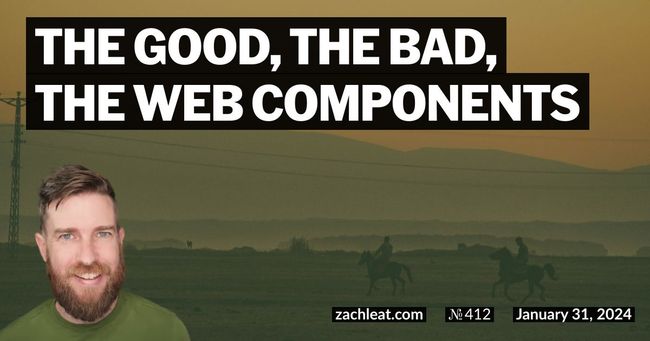
7 Comments
Maarten Stolte
@mikestreety @DavidDarnes the lazy loading is not smart in a sense that it preloads I guess?
Dave ???? :cursor_pointer:
@maarteuh @mikestreety sorry, not sure what you mean?
Lea Rosema
@zachleat cool ????
Zach Leatherman :verify:
@lea yay! ????????
Jared White
@zachleat this is niiiiice
Zach Leatherman :verify:
@jaredwhite Thanks Jared!
Zach Leatherman :verify:
Thanks to @argyleink we’ve shipped v1.0.6 with `overscroll-behavior`: https://github.com/zachleat/carouscroll/pull/4 adds `overscroll-behavior` by argyleink · Pull Request #4 · zachleat/carouscroll